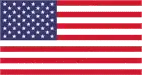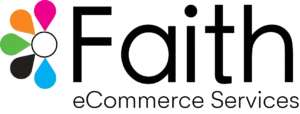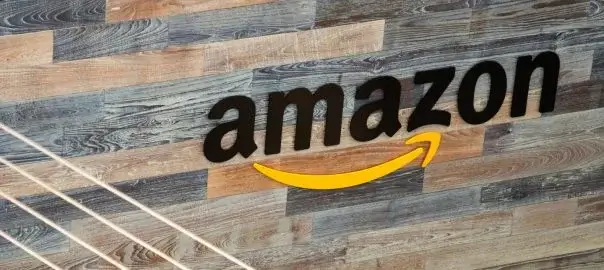Selling products on Amazon offers a vast opportunity to scale your eCommerce business. One essential feature that many sellers often overlook is the ability to create product variations. Whether it’s different sizes, colors, or styles, grouping product variations under a single detail page can significantly increase visibility, simplify customer choice, and boost conversion rates. In this blog, we’ll walk you through the entire process of setting up product variations on Amazon Seller Central using the “Add a Product” tool. We’ll also provide stats, real-world examples, and tips to help you optimize this process.
Why Product Variations Matter
Product variations simplify the customer experience by displaying all options on one page. This boosts your chances of selling multiple products and creates a more user-friendly shopping experience.
Key Benefits of Product Variations:
- Increased Visibility: Grouping similar products under one listing can increase visibility, as each child product benefits from the ranking and reviews of the parent listing.
- Simplified Customer Journey: Customers can see all options (colors, sizes, flavors, etc.) on a single page, which reduces decision fatigue and increases the likelihood of purchase.
- Higher Conversion Rates: According to a 2022 study by JungleScout, Amazon listings with product variations had a 12% higher conversion rate than standalone listings.
What Are Product Variations on Amazon?
In Amazon terminology, a parent product is a “container” for variations (or child products) of a specific item. For instance, a box of granola bars might come in two sizes (6-pack and 12-pack) and two flavors (honey and sweet & salty), resulting in four child products. These child products are all tied to a parent listing that groups them together under the same product page.
The parent item is not a physical product for sale but acts as a hub for the child listings, which are actual purchasable items. If you remove the parent listing, the child listings become standalone products on Amazon.
Step-by-Step Guide to Adding Product Variations on Amazon
Let’s go through the exact steps to set up product variations.
1. Access Seller Central and Go to ‘Add a Product’
Log into your Amazon Seller Central account. From the homepage, hover over the “Inventory” tab, and select “Add a Product.” If your product has never been sold on Amazon before, click on the “I’m adding a product not sold on Amazon” option.
2. Choose the Correct Product Category
Select the category that fits your product. If you’re selling shoes, for example, you would choose a category related to footwear. Getting the right category is critical as it affects the available variation themes you can use.
3. Set Up the Parent Product
The parent product is essentially a placeholder to group your variations. Enter the product name, brand, and manufacturer. Since the parent isn’t an actual product for sale, leave fields like Product ID, Package Quantity, and Variation Attributes (e.g., color, size) blank.
4. Select a Variation Theme
Amazon offers a variety of variation themes depending on your product category. Themes like “size,” “color,” “style,” or “flavor” are common. For instance, if you’re selling clothing, you could select both size and color as variation themes.
Example: Selling T-Shirts
You could have a T-shirt available in four colors (red, blue, black, and white) and five sizes (S, M, L, XL, XXL). In this case, you’d select both size and color as variation themes. This way, all 20 variations (4 colors × 5 sizes) appear under one parent listing.
5. Enter Variation Details
Once you’ve selected a variation theme, enter each child variation. If your product has both size and color options, you’ll enter each possible combination (e.g., Small-Red, Medium-Blue). Amazon will automatically create separate listings for each of these variations.
6. Fill Out Product Details
Next, fill out the required information for each child listing, such as price, quantity, SKU, and product descriptions. You can enter these details individually, or Amazon can auto-fill them based on the parent listing.
Pro Tip: Using Advanced View
Choosing the “Advanced View” option allows you to enter optional fields such as bullet points and search terms, which can help improve the discoverability of your product. According to Amazon, listings with complete product details are 50% more likely to convert than those missing key information.
7. Add Images
For each child product, upload unique images. It’s important to note that each variation must have its own images—otherwise, the listing may be removed. High-quality images are a must for conversions, and it’s recommended to include a minimum of 5 images per product listing.
According to a study by AMZScout, listings with at least 5 high-quality images tend to have a 23% higher conversion rate than those with fewer images.
8. Save and Finish
Once all the required information is filled in, click “Save and Finish.” You’ll now have a consolidated structure in your Amazon inventory management, where all child items are listed under one parent item.
Real-World Example: Selling Shoes
Consider a seller offering running shoes available in different sizes (7, 8, 9, 10) and colors (black, white, blue). If this seller created individual listings for each size and color, they would have 12 standalone listings. Instead, by using product variations, all the shoe options are consolidated under a single product page.
By having a single product page with all the options, customers can easily switch between sizes and colors, making the purchase decision easier. This approach can also lead to fewer abandoned carts since all options are visible upfront.
Best Practices for Optimizing Product Variations
1. Use High-Quality Images for Each Child Product
It’s crucial to include images for each child product. If a customer selects a red T-shirt, they expect to see the red version of that shirt in the images. Failure to do this can lead to confusion and lost sales.
2. Maximize Bullet Points and Descriptions
Even though many details are copied over from the parent listing, you can tailor product descriptions and bullet points for each variation. Highlight features unique to each variation, such as fabric type for clothing or specific flavor profiles for food items.
3. Optimize Search Terms
Each variation is an opportunity to rank for different search terms. Make sure that your backend search terms reflect the variations in your product. For example, for a T-shirt, include search terms like “blue T-shirt,” “small red shirt,” etc.
4. Regularly Update Your Inventory
When products go out of stock, update your listings accordingly. It’s important to regularly monitor your inventory to ensure that customers don’t encounter unavailable products. This practice also helps in maintaining a good account health status on Amazon.
Stats That Highlight the Importance of Product Variations
- 12% higher conversion rate: According to JungleScout, product variation listings convert at a higher rate than individual listings.
- Increased Reviews: Each variation shares reviews, meaning that positive feedback for one child product can boost the reputation of the entire listing.
- 23% higher sales with 5+ images: AMZScout data shows that listings with more than 5 images tend to convert better.
Final Thoughts: Why Product Variations Are Essential for Your Amazon Store
Creating product variations in Amazon Seller Central not only streamlines the customer experience but also helps you consolidate reviews, improve SEO, and increase conversion rates. By offering all options on one page, you make it easier for customers to find the right product for their needs.
If you haven’t started using product variations, now is the time. Not only will it make your listings more professional, but it will also lead to higher sales and customer satisfaction.