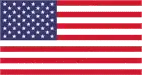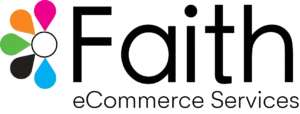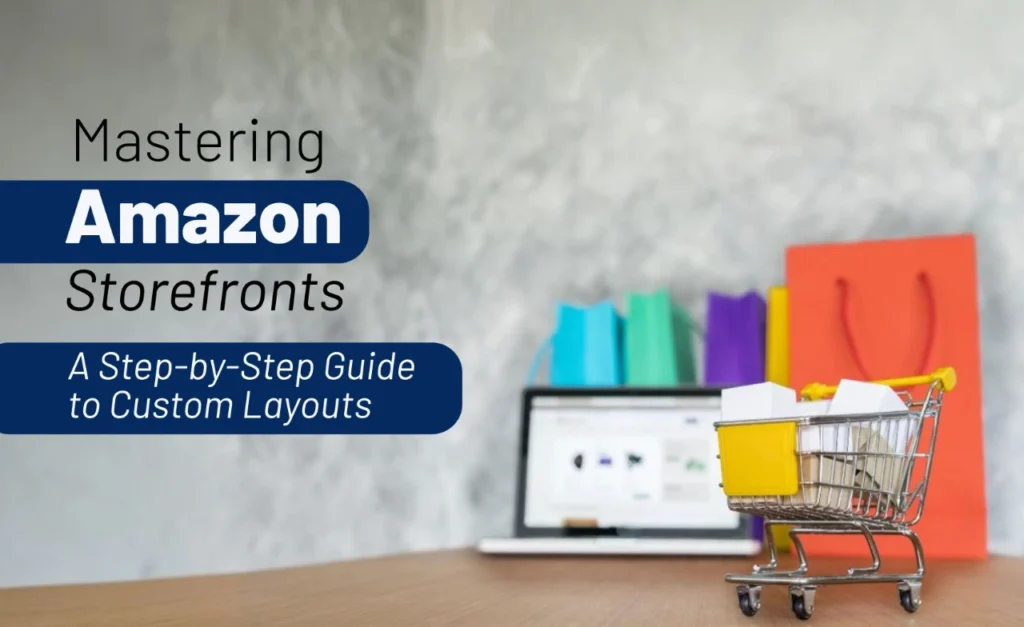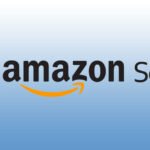In the highly competitive world of Amazon, creating a strong brand presence is essential for standing out from the crowd. One of the best ways to build this presence is through Amazon Storefronts. Storefronts allow sellers to create a branded, custom shopping experience that goes beyond the standard Amazon listing. They function as a mini e-commerce site for your products, all within Amazon’s platform.
In this detailed guide, we’ll break down what Amazon Storefronts are, their benefits, and how to create custom layouts step-by-step to maximize your store’s impact.
What is an Amazon Storefront?
An Amazon Storefront is a customizable, multi-page shopping destination that allows sellers to showcase their entire product catalog under a branded umbrella. It provides a cohesive space for your brand where you can create a more engaging shopping experience.
Key Features of Amazon Storefronts:
- Custom Design Layouts: You can choose different layouts and organize your products in a way that best suits your brand’s look and feel.
- Multiple Pages: Create category-specific pages to make product navigation easier for your customers.
- Analytics Dashboard: Access data to see how your Storefront is performing, including traffic sources and sales performance.
Why Are Amazon Storefronts Important?
- Build Brand Identity: Storefronts allow sellers to create a unique brand experience beyond the standard product listings.
- Cross-Sell Opportunities: You can group products by category, offering customers a seamless way to browse through related items.
- Increased Trust: A professionally designed Storefront can build trust with customers, leading to higher conversions and repeat sales.
Step-by-Step Tutorial: How to Create a Custom Layout for Your Amazon Storefront
Now that you understand the importance of Amazon Storefronts, let’s walk through the process of creating one, with a focus on designing custom layouts.
Step 1: Enroll in Amazon Brand Registry
Before you can create an Amazon Storefront, you need to be enrolled in Amazon Brand Registry. To qualify, your brand must have a registered trademark. Once approved, you’ll gain access to tools like Storefronts, Enhanced Brand Content, and more.
Step 2: Access Amazon Store Builder
Once you’re enrolled in Brand Registry, follow these steps to start building your Storefront:
- Log in to your Amazon Seller Central account.
- Navigate to the “Stores” tab in the main menu and select “Manage Stores”.
- Click on “Create Store”. Choose your brand from the available options.
Step 3: Choose a Storefront Template
Amazon offers pre-made templates to make your setup easier. Each template has a different layout style, so choose one that aligns with your goals:
- Product Grid: Best for showcasing multiple products in an organized grid layout.
- Marquee: Focuses on a large, visually appealing banner at the top, great for promoting seasonal items or new collections.
- Product Highlight: Use this template to feature specific products or bestsellers.
For example, if you’re selling electronics, the Product Grid might be a great option to showcase multiple items in one view. If you’re launching a new product line, the Marquee template would allow you to emphasize it with a big, bold banner.
Step 4: Add Pages to Organize Products
Amazon Storefronts allow you to create multiple pages within your store. Here’s how to structure them:
- Homepage: This is your main landing page and should reflect your brand’s identity. Use this page to highlight your bestsellers or key categories.
- Category Pages: Create pages based on product types. For example, if you sell fitness equipment, you could create category pages like Treadmills, Dumbbells, and Resistance Bands.
- Product Detail Pages: You can add individual product detail pages for high-priority items. This is especially helpful for seasonal items or bestsellers.
Example:
Let’s say you run a skincare brand. You could set up pages like:
- Homepage: Featuring a hero banner with your brand’s mission and top products.
- Face Care: A category page for face creams, serums, and moisturizers.
- Body Care: A separate page for lotions, scrubs, and oils.
Step 5: Customize the Layout with Widgets
Now comes the fun part—customizing the layout. Amazon provides several widgets that allow you to control how your content is displayed. These widgets make it easy to customize your Storefront without any coding experience.
Here are the main widgets you’ll use:
- Product Grid Widget: Displays a grid of products, best for showcasing a large number of items in a clean and organized manner.
- Featured Deals Widget: Highlight promotions or discounts with this widget. It automatically pulls in products that have active deals.
- Image & Text Widgets: Use these widgets to add banners, promotional messages, or explain the benefits of your products.
- Video Widget: A great way to make your Storefront interactive. You can upload product demo videos or testimonials to increase customer engagement.
Example of Widget Usage:
For a kitchen appliance store, you could use the Product Grid Widget to display a range of products like blenders and air fryers, while the Image Widget could feature a high-resolution image of a kitchen setup using your products. You might also use the Video Widget to showcase a demo of your blender in action.
Step 6: Upload High-Quality Images and Videos
Visual content is key to capturing attention. Make sure to upload high-quality images that represent your brand and products. Aim for consistency in style, ensuring that all images are clear, professional, and in line with your brand’s identity.
Video content can boost engagement by up to 120% on Amazon. Consider uploading product demonstration videos or behind-the-scenes content to build trust with your audience.
Step 7: Preview and Launch Your Storefront
Once you’ve added your pages, products, and visuals, it’s time to preview your Storefront:
- Click on “Preview” to see how your Storefront looks across different devices, including desktop and mobile.
- Double-check for any errors, such as broken links or misplaced images.
- Once you’re satisfied, click “Submit for Publishing”.
Amazon will review your Storefront, and it typically takes 72 hours for the review process. Once approved, your Storefront will be live and ready to start generating traffic.
Step 8: Use Amazon Store Insights to Track Performance
After launching your Storefront, head over to Amazon Store Insights to monitor how well it’s performing. Key metrics to look at include:
- Daily Visitors: How many people are visiting your Storefront?
- Traffic Sources: Are visitors coming from Amazon searches, paid ads, or external websites?
- Sales Data: How many sales are coming directly from your Storefront?
You can use this data to optimize your Storefront by adjusting product placements, updating visuals, or running promotions.
Tips for Optimizing Your Amazon Storefront
- Keep It Updated: Regularly update your Storefront with seasonal promotions, new products, or bestselling items. Fresh content keeps customers engaged and encourages repeat visits.
- Leverage Social Media: Promote your Storefront across your social media channels, directing traffic back to your custom Amazon page.
- Run Sponsored Brand Ads: Use Amazon’s Sponsored Brand Ads to drive traffic to your Storefront. Ads that link directly to Storefronts often have higher click-through rates compared to individual product ads.
Stats to Remember:
- 120% more engagement with video content on Amazon listings.
- Sellers who use Amazon Storefronts see a 35% increase in conversion rates compared to standard listings.
- Storefront users have access to unique analytics like traffic sources and sales, allowing them to optimize for better performance.
Conclusion
Amazon Storefronts offer a powerful way to build a brand, drive sales, and create a unique shopping experience for your customers. By following this step-by-step tutorial and leveraging widgets, high-quality visuals, and regular updates, you can create a professional, engaging Storefront that not only enhances your brand but also boosts your Amazon sales. Whether you’re a small seller or a growing brand, mastering Amazon Storefronts is key to standing out in the marketplace.