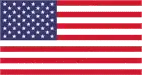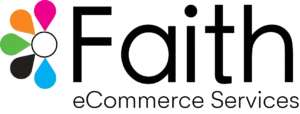In today’s fast-paced online shopping landscape, capturing customer attention and driving conversions requires more than just product listings. Modern shoppers demand an engaging and interactive experience, and Magento 2.4.5 delivers with powerful new features like Quick View and Attribute Swatches. This blog delves into these enhancements, providing a step-by-step guide to implementation and best practices for maximizing their impact.
Understanding the Power of Enhanced Product Listings:
Before diving into specifics, let’s acknowledge the crucial role product listings play in your Magento store’s success. They are the first impression for potential buyers, influencing purchase decisions and brand perception. Traditional listings, while informative, can sometimes feel static and lack engagement. Here’s where Quick View and Attribute Swatches come in:
- Quick View: This handy feature allows customers to instantly preview key product details without leaving the current page. It reduces page loads, keeps users engaged, and facilitates faster browsing, ultimately leading to higher conversion rates.
- Attribute Swatches: Imagine customers filtering products based on color, size, or material with a single click. Attribute Swatches bring product exploration to life with visual representations, enhancing user experience and streamlining the discovery process.
Step-by-Step Guide to Implementing Quick View:
- Enabling Quick View: Navigate to Stores > Settings > Configuration > Sales > Catalog > Quick View. Set “Enabled” to “Yes” and configure additional options like product information displayed and animation effects.
- Customizing the Look and Feel: Access the Appearance tab and modify elements like button position, size, and color to match your store’s design. Consider using A/B testing to optimize button placement and design for maximum impact.
- Adding a Call to Action (CTA): Don’t let customers simply close the Quick View popup. Include a prominent “Add to Cart” or “Learn More” button to encourage immediate action. Consider offering exclusive discounts or promotions within the Quick View for an extra nudge.
Pro Tips for Optimizing Quick View:
- Load essential information fast: Include high-quality product images, key features, and pricing within the Quick View popup. Ensure it loads quickly to avoid frustrating users.
- Mobile responsiveness is key: With the majority of online shopping happening on mobile devices, ensure your Quick View experience is seamless and user-friendly on all screen sizes.
- Track and analyze performance: Use analytics tools to monitor how customers interact with Quick View. This data can inform future customization decisions and measure its impact on conversions.
Unlocking the Magic of Attribute Swatches:
- Creating Swatches: Go to Products > Attributes > Manage Attributes. Select the desired attribute (e.g., color) and choose “Swatches” as the input type. You can then upload color swatches, images, or text labels for each option.
- Assigning Swatches to Products: Edit the individual product pages and assign the relevant swatches to their corresponding attribute values. Ensure consistency and accuracy in your swatch representation.
- Enabling Filtering: Navigate to Stores > Settings > Configuration > Catalog > Catalog > Frontend. Set “Use Swatches for Layered Navigation” to “Yes” and configure filter display options.
Best Practices for Attribute Swatches:
- Visually appealing representation: Use high-quality images, clear colors, and consistent styles for your swatches. They should be visually appealing and accurately reflect the product options.
- Accessibility considerations: Ensure your swatches are accessible to users with visual impairments. Provide alternative text descriptions and consider using appropriate color contrast ratios.
- Combine with other features: Leverage Quick View alongside Attribute Swatches to offer a truly interactive product exploration experience.
Remember: These are just the initial steps. Experiment with different configurations, track performance metrics and gather customer feedback to continuously refine your implementation and maximize the impact of these powerful features.
Bonus Enhancements and Tips:
- Magento 2.4.5 also offers improved image zoom functionality: Utilize this to provide high-resolution product close-ups, enhancing user confidence and product perception.
- Consider video integration: Embed product videos within your listings to showcase features and benefits in an engaging format.
- Personalize the experience: Utilize customer data and browsing history to recommend relevant products and display targeted swatches within listings.
By implementing these enhancements and following best practices, you can transform your Magento 2.4.5 product listings into interactive and engaging experiences that capture attention, boost conversions, and drive sales success. Remember, the key is to constantly experiment, analyze, and personalize to create a seamless and delightful shopping journey for your customers.