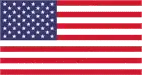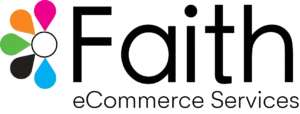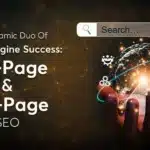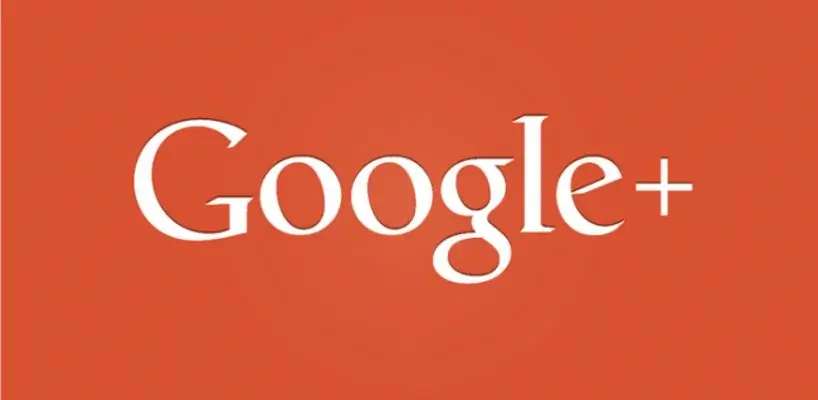
Well yes, you heard it right. It is finally happening Google + is finally shutting down its public version as due to low usage and security bugs. This social network never really reached the masses. If you are one of those rare users, here is how you can download Google+ data before it actually shuts down.
Steps to Export Google+ Data Before it Shuts:
Google+ is officially set to shut somewhere next year around August. So users have around 10 months to wrap up on this platform. Which also means that they need to export their data from here within the same period, before it is gone for good? Hence, here’s explaining a few steps on how to export your data from Google+.
1. Visit Google takeout
Google take out is one tool that helps you download any data associated to Google+. This very convenient and easy tool will help you collect all your data from one location. Google takeout is accessible at takeout.google.com.
2. Select the Google+ data you wish to keep
Once you have access to Google takeout you need to select all the files that you want to be downloaded. If you want only data from your Google+ account then you need to manually select your files, but before that you need to “select none” to unselect it all. Now you can go down to the list, pick, and select files from the following options:
- +1s
- Google+ circles
- Google+ communities
- Google+ streams
- Hangouts
- Hangouts on Air
- Profile
3. Adjust formats for downloaded data
Some of those files can be saved as it is but a for a few you will have to select a format. For example, Google+ circles can be saved as it is in the form of Vcards, which can be easily imported to any contact applications. On the other hand, for Google+ communities and for Google+ streams you can switch to HTML file or as CSV. You can also filter out data if you need or decide to.
4. Choose where and how your data can be stored
This is the last and the fourth step. You can choose where you data should be stored. Google has made all the steps easy for you. Google compiles all the data in the background and you can choose to store it as a Zip or a Tgz file. The file size can vary between 1 GB to 50 GB. Then these files automatically are saved to Cloud sources such as Google Drive or Dropbox. The final step arrives and a link is sent to your email Id’s. Once you download the link your entire data can be downloaded in one go.